Importing Data from .csv Files
On select forms with Detail worksheets, you can import detail data from .csv files directly into the worksheet.
To import detail data from a .csv file to a detail worksheet:
- Open the form.
- At the bottom of the form, click the Detail tab.
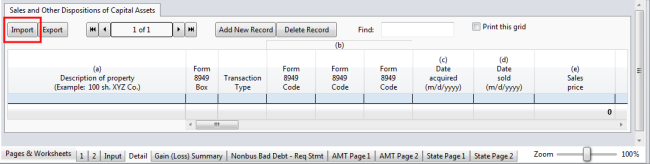
Import button on Detail worksheet
- Click the Import button.
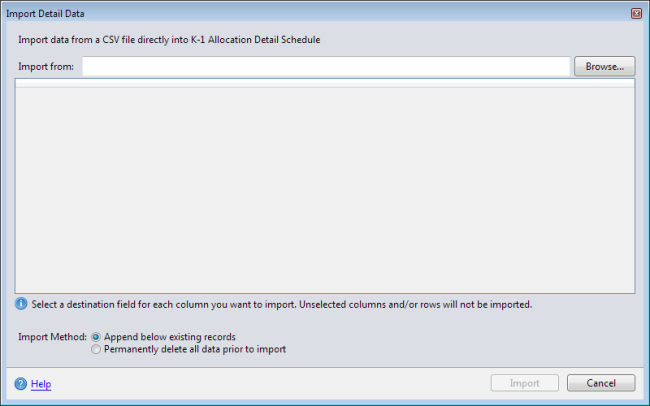
Import Detail Data dialog box
- To import the .csv file, click Browse.
The Windows Open dialog box appears.
- Navigate to the .csv file you want to import.
- Click Open.
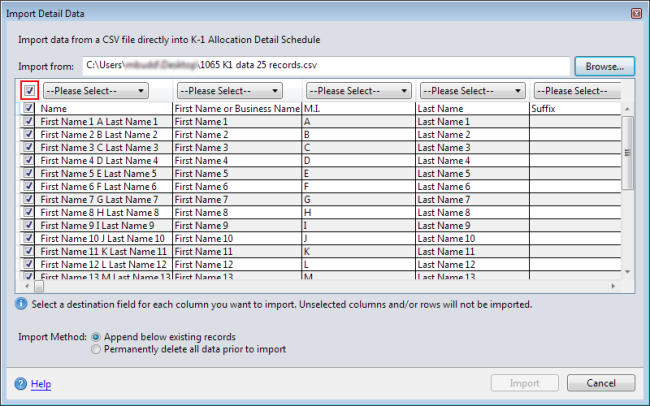
Import Detail Data dialog box, imported data from a .csv file
- Select the check box for any row of data you want to import. To select all rows, select the topmost check box (outlined in red).
- In each column header, click the drop-down arrow (beside "Please Select") and select an information type for that column of data.

Import Detail Data dialog box, Column header detail
For columns to which you cannot assign an information type, leave the program default (Please Select) or select Omit this column from the drop-down menu.
- At the bottom of the dialog, select one of the following Import Methods:
- Append below existing records - this option adds the import data you select.
- Permanently delete all data prior to import - this option deletes all the existing data and imports only the information selected here.
- Click Import.
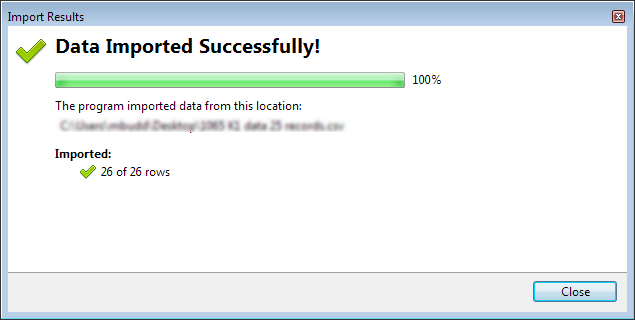
Import Results progress dialog box
- Click Close.
See Also: